inForm™ Connectors
Automate your Wireless Workflow
inForm Connectors provide 2-way seamless, always-on wireless synchronization between a data source and your BlackBerry™ device.
How it Works
inForm Connectors run on any Microsoft PC or Server platform. Once configured, the connector retrieves records from a designated form mailbox on the mail server and synchronizes them with a specified data source. Any new or changed records from the data source can automatically be sent to any number of BlackBerry devices.
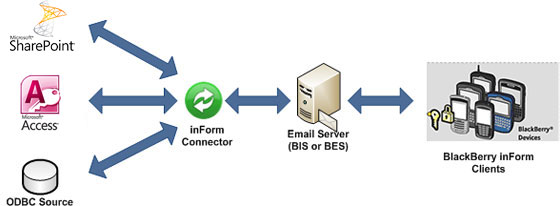
Supported Data Sources
There are 3 separate connector products:
- Sharepoint Connector - Synchronizes data from Microsoft SharePoint to and from one or more devices.
- Access Connector - Synchronizes data from an Access Database to and from one or more devices.
- ODBC Connector - Synchronizes data from any ODBC compliant data source to and from one or more devices.
Simple Configuration
The connector is simple to configure through the control console. Any number of forms can be synchronized simultaneously, and the connector runs silently in the background in the PC or Server application tray.
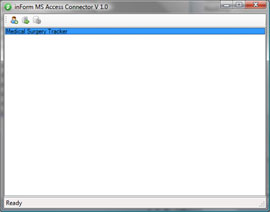
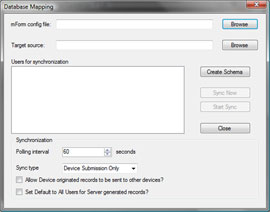
Frequently Asked Questions
Q:How does the Connector communicate with the mail server?
A: The inForm Connector sends records to devices using SMTP and retrieves records from the devices using POP. As such, you need to ensure that you have the correct firewall settings on your network and email settings on your mail server.
Q:What is the licensing model?
A: The inForm Connector is licensed per device. Licences can be purchased from our online store.
Q:How is the data mapped or represented at the source?
A: The first step in configuring the connector is to load the form definition file (.mff) file, that you used to create your form definition. You then select an existing data source (database or Excel workbook), and with a single click of a button the schema is created within the data source.
Q:How can I enter data at the source?
A:You can open the data source and enter the data into tables directly. When you do this, there are a couple of control fields that must be filled out as they are used by the connector. The connector does NOT automatically create a form at the data source, but the user is able to create their own forms using the tools provided in the data source (Excel, Access, etc).
Q: How does the connector know which records to synchronize to which devices and when?
A: There are several synchronization modes which allow for different use cases.
- Device submission only - Records are only submitted from the device to a back end source. This is ideal for applications such as surveys, incident reports, timesheet submissions, and more.
- Server submission only - Records are only submitted from the back end source to the device). This is ideal for sending reference data to a group of users such as a catalogue or parts list.
- Two-Way synchronization - Records are synchronized in both directions. This is ideal for applications such as dispatch or work order applications which require confirmation of delivery or job completions.
In two-way synchronization mode you have the option to have every record from every device sent to all devices, or only updated and changed records originated by a particular device to be synchronized to and from the server. This allows for many different workflow applications to be accomplished.
Get Started Today!
There are three ways to get started:
- Contact us for a demonstration
- Purchase a licence and start using it
System Requirements
- A PC with Microsoft Windows™ (Windows 98, 2000, XP, Vista) is required to run the connector.
- All BlackBerry devices must have the inForm client installed.
